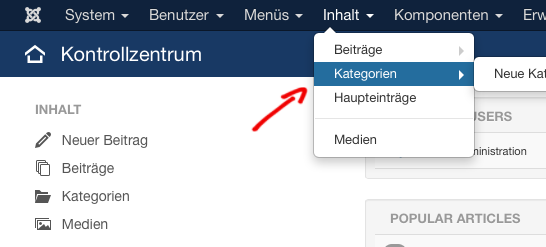 From the Joomla! control panel, go to the Category Manager
From the Joomla! control panel, go to the Category Manager
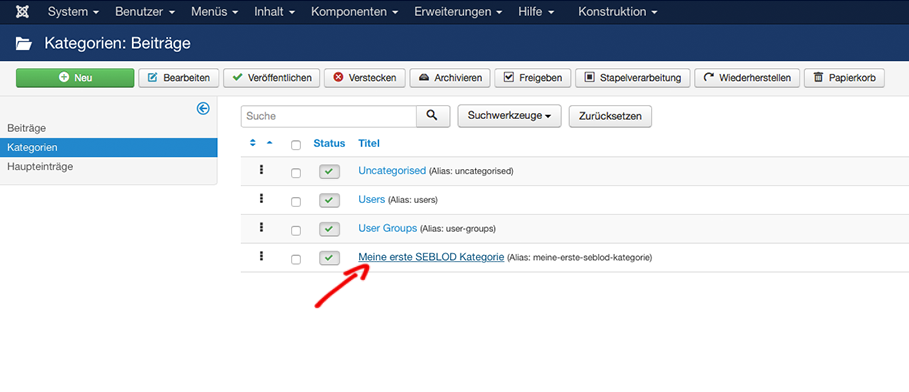
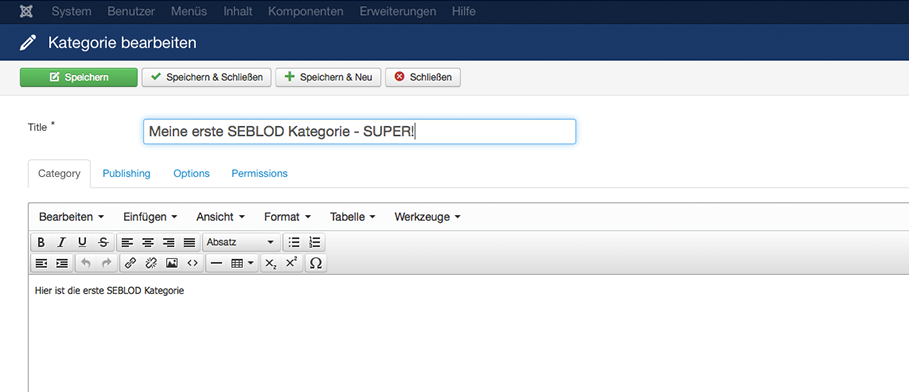
Once you have finished editing, click "Save and Close"
Editing a SEBLOD Category with the Standard Joomla! Form
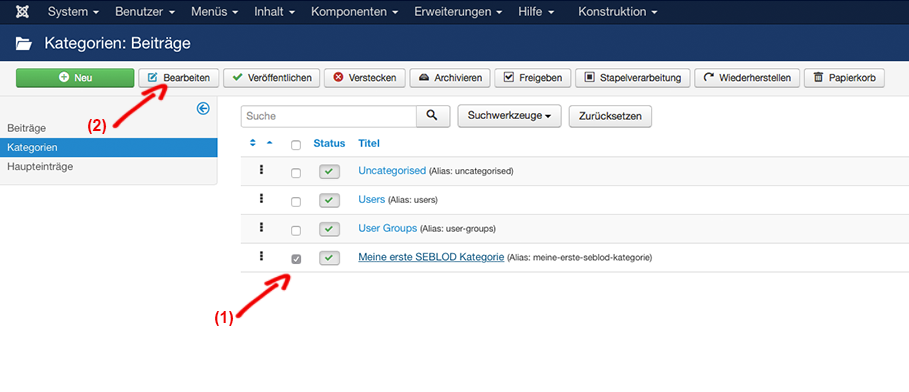
::cck::2::/cck::
::description::
*Your content will be here*
::/description::
DON'T PANIC AND DON'T DELETE!
These tags help SEBLOD and Joomla! integrate together. Leave the tags as they are and just edit the body text that sits in between them. When you click "Save" these tags will not be visible to users in the front end.
SEBLOD & Joomla! Integration Options for Editing Categories
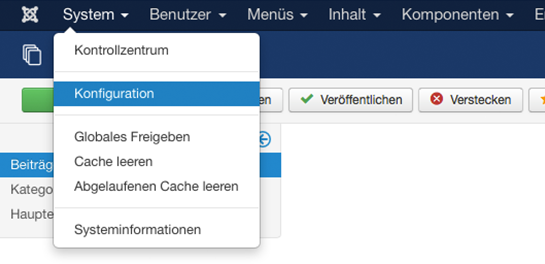 Click on System -> "Global Configuration"
Click on System -> "Global Configuration"
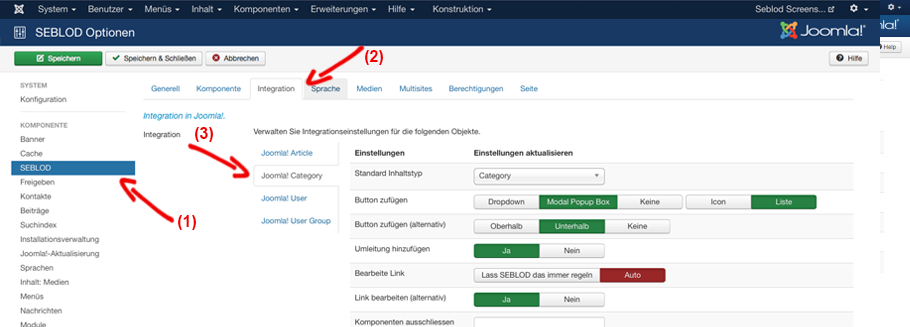
Edit Link
If "Auto" is selected, clicking the Category title in the Category manager will open the Category with whatever form was initially used to create it. So, if you created the Category with SEBLOD initially, it will open with SEBLOD. Otherwise, if you created the Category as a "Standard Joomla! Content" it will open with Joomla!.If you change this option to "Always with SEBLOD" it will open with SEBLOD when you click the Category title regardless of whether the initial Category was created as a Standard Joomla! Content or not.
Edit Link (Alternative)
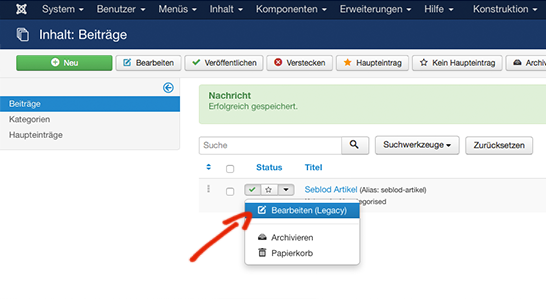 NOTE: This option does not have any functionality in Joomla 3.2. It's functionality will work when the drop down options are available in the Category Manager.
NOTE: This option does not have any functionality in Joomla 3.2. It's functionality will work when the drop down options are available in the Category Manager.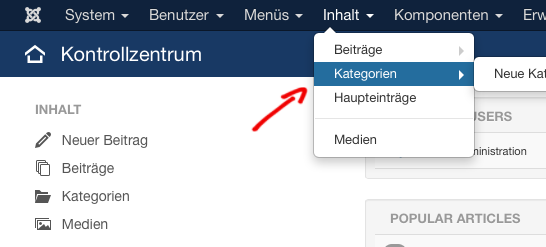 Klicken Sie im Joomla Bedienfeld auf den Kategorien Manager.
Klicken Sie im Joomla Bedienfeld auf den Kategorien Manager. 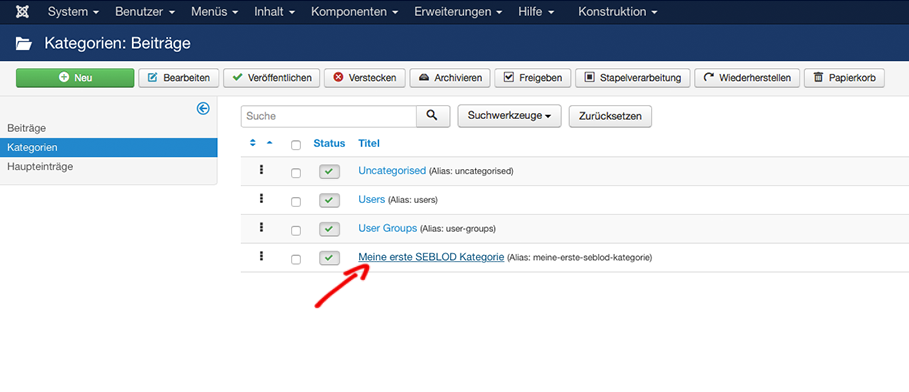
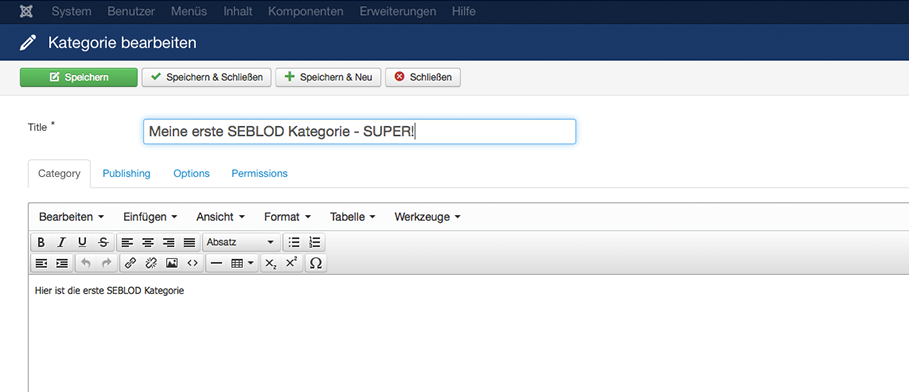
Sobald Sie mit der Bearbeitung fertig sind, klicken Sie auf "Speichern und schließen"
Bearbeiten einer SEBLOD Kategorie mit dem Standard-Joomla! Formular
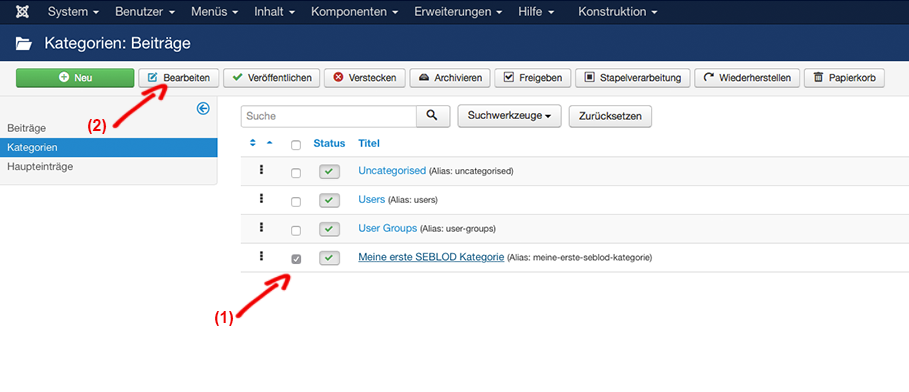
Wenn Sie eine SEBLOD Kategorie mit der Standard Joomla Ansicht öffnen, sehen Sie zusätzliche Tags im Inhalt, die so aussehen aus wie:
::cck::2::/cck::
::description::
Ihr Inhalt
::/description::
KEINE PANIK - LÖSCHEN SIE DIESE TAGS NICHT!
Tags helfen SEBLOD und Joomla! zu interagieren. Lassen Sie die Tags, wie sie sind und bearbeiten Sie nur den Textkörper, dazwischen. Nach dem "Speichern" sind diese Tags wird für Benutzer im Frontend nicht sichtbar.
SEBLOD & Joomla! Integration
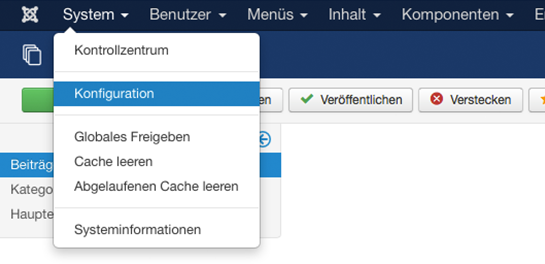 Optionen zum Bearbeiten von Kategorien
Optionen zum Bearbeiten von KategorienNun sehen wir uns genauer an wie man die Integrationsmöglichkeiten zum Bearbeiten von Kategorien ändert.
Diese Einstellungen nehmen wir in der Joomla! Globalen Konfiguration vor.
Klicken Sie auf System -> "Konfiguration"
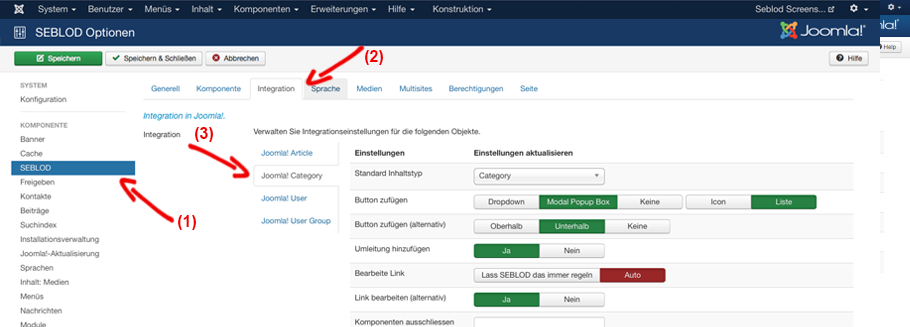
Bearbeiten Link
Wenn "Auto" ausgewählt ist, wird durch Klicken des Kategorietitels der Artikel mit der Art von Formular geöffnet mit dem er ursprünglich erstellt wurde. Wenn Sie also die Kategorie mit SEBLOD erstellt haben, wird es als SEBLOD Formular geöffnet. Andernfalls öffnet sich das Standard Joomla! Formular.Ändern Sie diese Option auf „Immer mit SEBLOD" öffnet sich die Kategorie immer mit Seblod unabhängig davon, ob die Kategorie ursprünglich als Standard Joomla erstellt wurde oder nicht.
Link bearbeiten (alternativ)
Diese Option legt fest, ob die Bearbeiten (Legacy) Funktion angezeigt wird, wenn Sie auf den nach unten zeigenenden Pfeil im Kategoriemanager klicken..
Hinweis: Diese Option ist ab Joomla 3.2.x nicht verfügbar. Wenn Drop-Down Funktionen zur Verfügung stehen ist diese Funktion verfügbar.
übersetzt von: Elisa Sophia Foltyn
Ich bin Dipl. Kommunikationswirtin und ambitionierte Mediengestalterin für Digital- und Printmedien. Basis meiner Arbeit ist die Entwicklung von individuellen Kommunikations- und Designkonzepten und die anschließende Realisierung. Ich beschäftige mich seit 2006 mit Joomla! - In den Anfängen nutzte ich die Komponente K2 als CCK für die Umsetzung von Kundenprojekten die einen spezifischen Funktionsumfang verlangten. Durch einen befreundeten Programmierer lernte ich schließlich 2011 SEBLOD kennen und lieben. Einerseits kann ich mit SEBLOD meinen Kunden eine einfachere Eingabemöglichkeit für Inhalte bieten, auf der anderen Seite gibt SEBLOD mir die Möglichkeit leistungsstarke Applikationen ohne große Programmieraufwände zu erstellen.
A présent, vous devriez avoir déjà créé votre première catégorie en utilisant SEBLOD. Ce tutoriel vous montre comment modifier les catégories que vous avez créées avec SEBLOD.
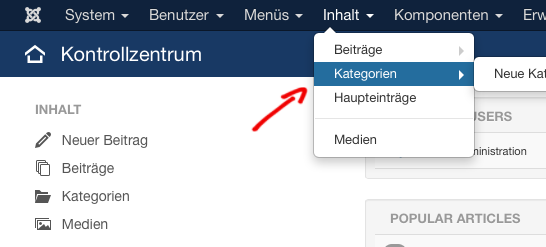
Depuis le panneau de commande Joomla!, allez dans le gestionnaire de catégories.
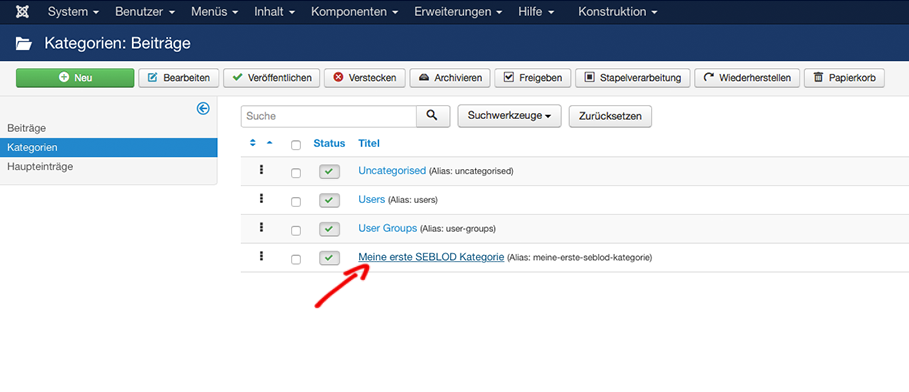
Le formulaire que la catégorie ouvre est le formulaire de catégorie SEBLOD. Nous pouvons maintenant modifier n’importe quel aspect de la catégorie que nous voulons. Je vais ajouter "Edited " à la fin du titre de catégorie.
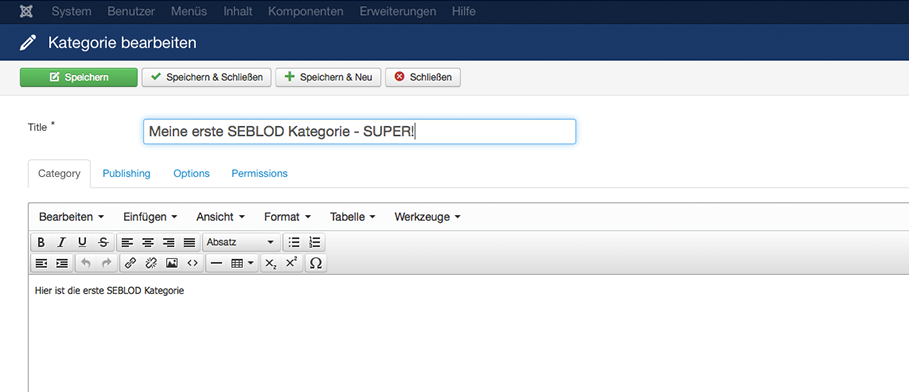
Une fois que vous avez fini de modifier, cliquez sur "Save and Close".
Modifier une catégorie SEBLOD avec le formulaire standard Joomla!
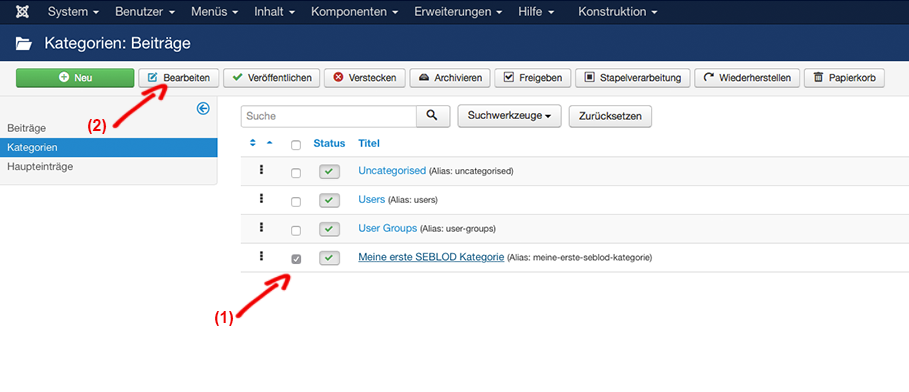
Lorsque vous ouvrez une catégorie SEBLOD avec le formulaire standard Joomla!, vous verrez que des balises supplémentaires ont été ajoutées au contenu. Cela ressemble à :
::cck::2::/cck::::description::
*Votre contenu sera ici*
::/description::
NE PANIQUEZ PAS ET NE SUPPRIMEZ RIEN!
Ces balises aident SEBLOD et Joomla! à s’intégrer ensemble. Laissez les balises telles qu’elles et insérez votre corps de texte qui se trouve entre eux. Quand vous cliquez sur "Save" ces balises ne seront pas visibles pour les utilisateurs du côté site ("front-end").
Les options d'intégration SEBLOD & Joomla! pour modifier les catégories
Maintenant, nous allons voir comment changer certaines options d’intégration pour modifier les catégories. Nous faisons ça dans la configuration globale Joomla!
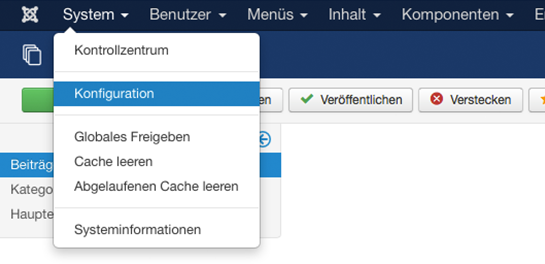
Cliquez dans "System" -> "Global Configuration"
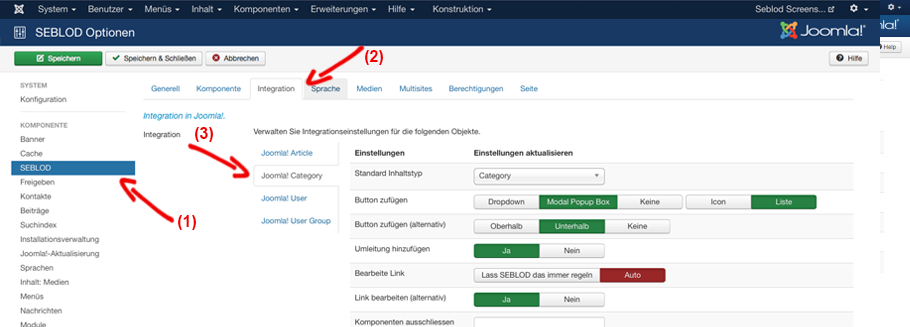
Edit Link
Si "Auto" est sélectionné, quand vous cliquerez sur le titre de la catégorie dans le gestionnaire de catégories celle-ci s’ouvrira avec le formulaire qui a été initialement utilisée pour la créer. Donc, si vous avez créé la catégorie avec SEBLOD, il va s’ouvrir avec SEBLOD. Sinon, si vous avez créé la catégorie en "Standard Joomla! Content" il va s’ouvrir avec Joomla!.
Si vous changez cette option en "Always with SEBLOD" il va s’ouvrir avec SEBLOD lorsque vous cliquez sur le titre de la catégorie indépendamment du fait que la catégorie initiale a été créée en "Standard Joomla! Content" ou non.
Edit Link (Alternative)
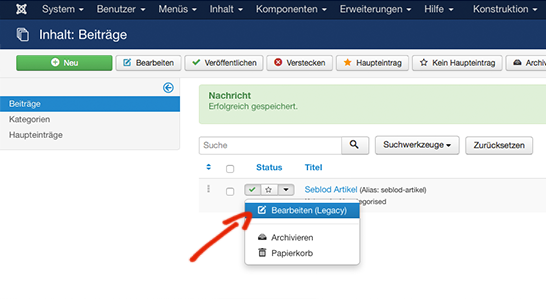
REMARQUE : Cette option n’a aucune fonctionnalité dans Joomla 3.2. Cette fonctionnalité fonctionne quand les options du menu déroulant sont disponibles dans le gestionnaire de catégories.
