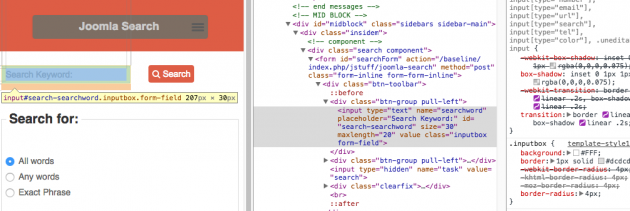10 years ago
10
Topic
10 years ago
2
Level 1

1283 Posts
10 years ago
1
Level 2
10 years ago
0
Level 3
10 years ago
2
Level 1

376 Posts
10 years ago
0
Level 2

1283 Posts
10 years ago
0
Level 2
10 years ago
0
Level 1
10 years ago
1
Level 1
10 years ago
0
Level 2

1283 Posts
10 years ago
0
Level 1